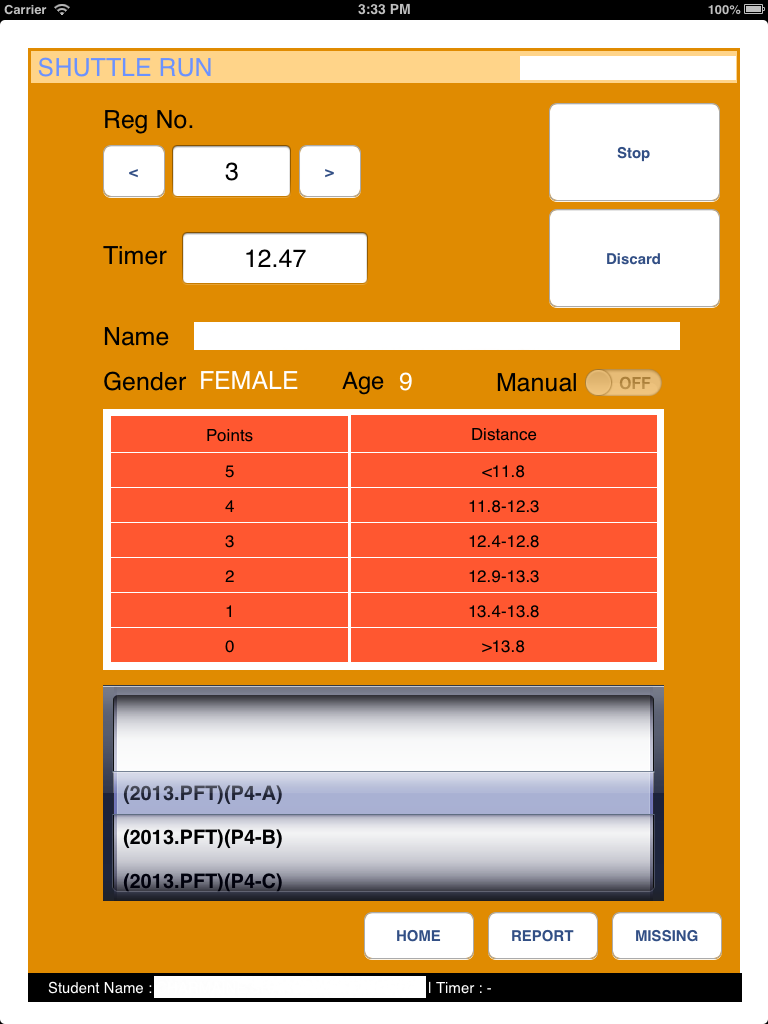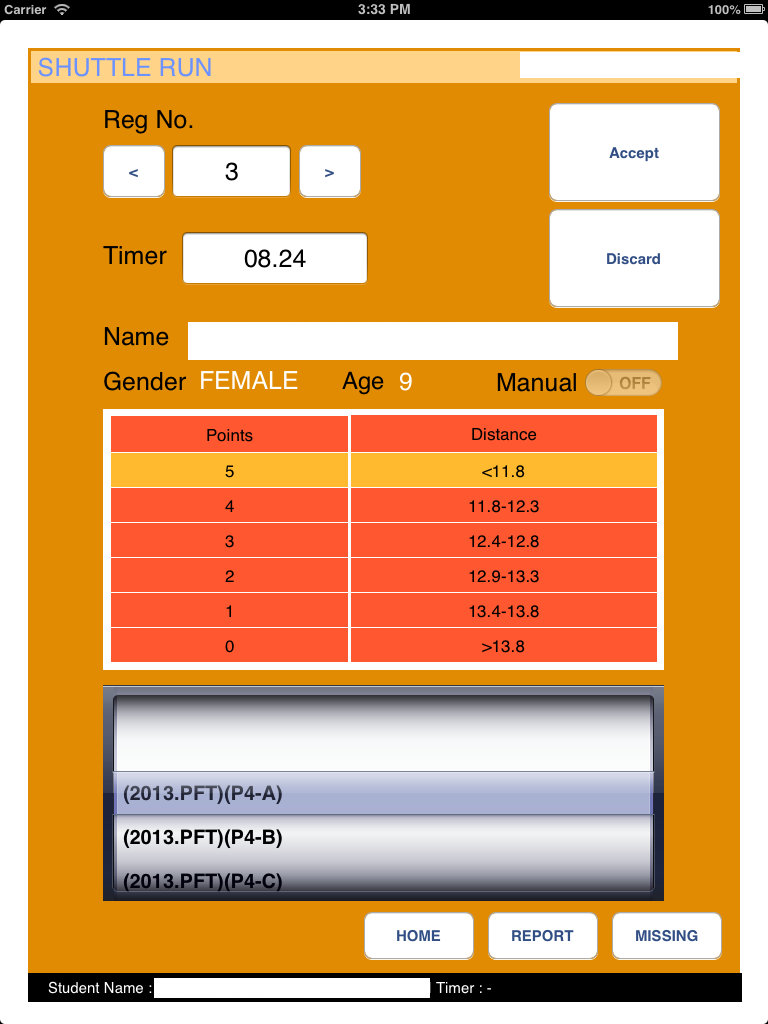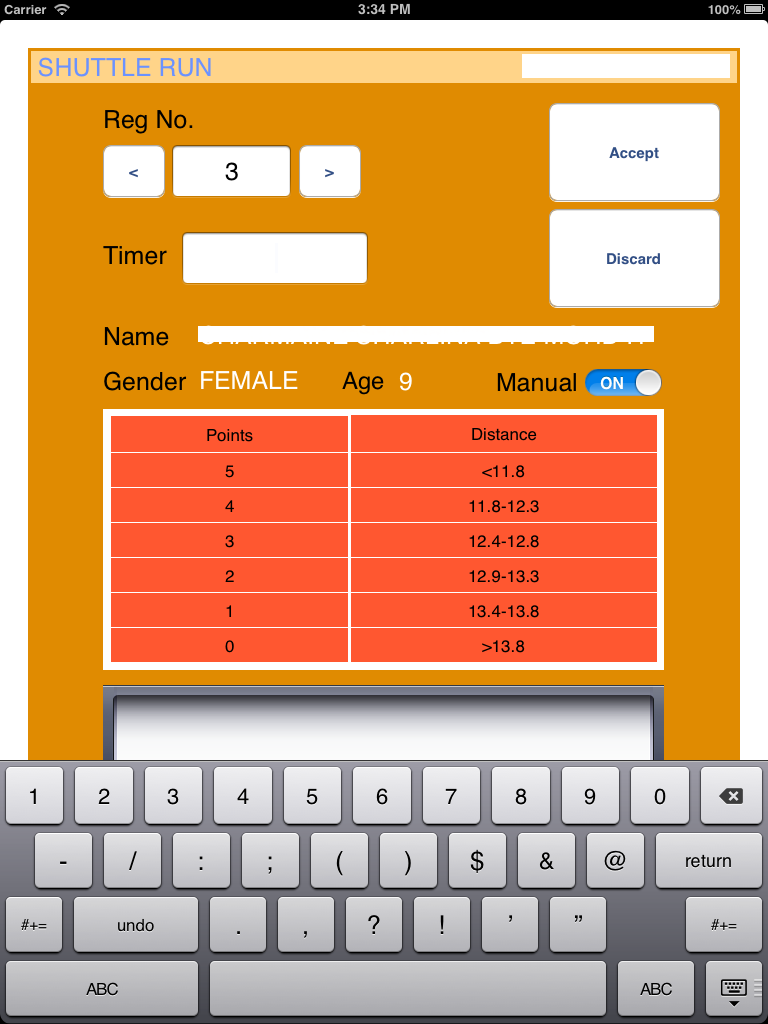SHUTTLE RUN
The first launch of the SHUTTLE RUN screen.
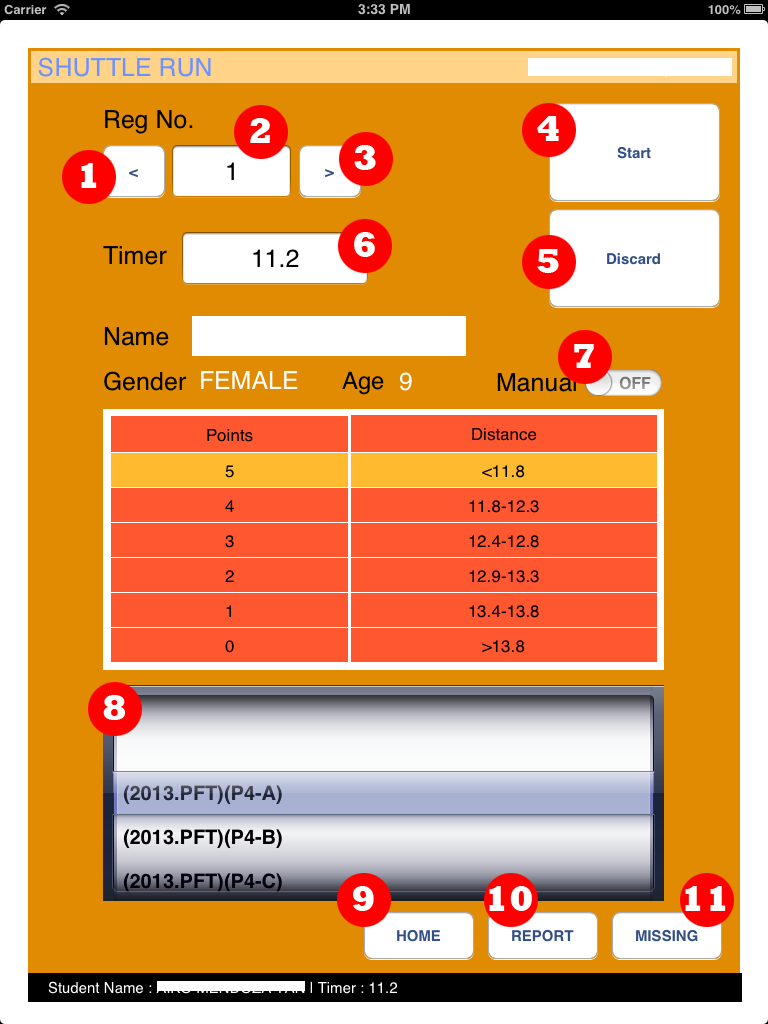
- 1. Navigate RegNo backward.
- 2. Show current RegNo. Can key in the desirable RegNo.
- 3. Navigate RegNo forward.
- 4. Start stop watch (once you pressed already, the button label automatically change to "Stop" for stopping stop watch.).
- 5. Discard the student's timing (It will enable only when stop watch is stopped).
- 6. Student's timing for shuttle run.
- 7. Manually key in for student's timing without using stop watch.
- 8. Select the class for conducting shuttle run.
- 9. Go to main page.
- 10. To see the report for current selected class. It shows students' record and points.
- 11. To see missing student list for current selected class.
Conducting Shuttle Run
Using Stop Wach
- 1. Select (or) key in Registration number.
- 2. Press "Start" button to activate the timer.
- 3. when the student finished running, press "Stop" button.
- 4. Press "Accept" button to record the timing and Discard the timing by pressing "Discard" button.
Key In Manually
- 1. Select (or) key in Registration number.
- 2. Switch Manual button to "On" state
- 3. Key in timing of the student. do not need to put '.', decimal point. For example, 99 denotes 9.9s and 116 denotes 11.6s.
- 4. Press "Accept" button to record the timing and Discard the timing by pressing "Discard" button.